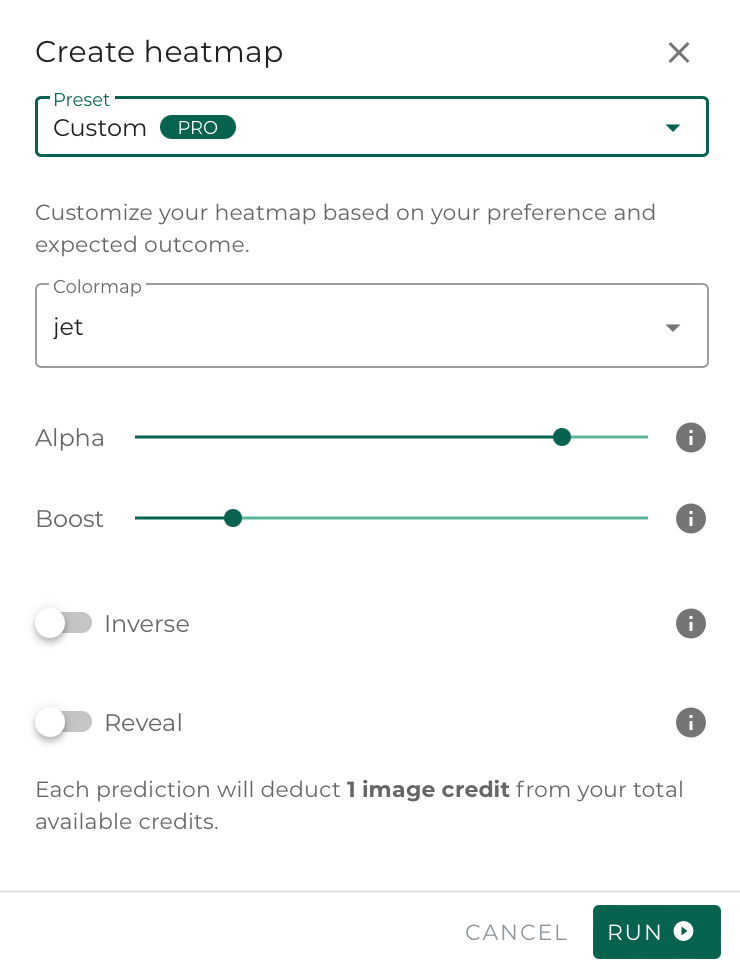Custom heatmap settings
Custom heatmap settings are used in scenarios where our existing presets don't really fit with how you want your heatmap to be visualized. Let's dive into the various options!
Colormap
This option allows you to choose a different colormap to be used to generate your heatmap. Those who have done eye-tracking before will recognise the familiar colours of the Jet heatmap.
We've got loads of colormaps to choose from as part of custom settings. In general we use the colormaps as described in this external article.
Alpha value
The alpha value dictates the minimum transparency of the output. A high value makes the saliency prediction completely opaque, while a low value makes it completely transparent. For images, the transparency of the prediction can be dynamically altered after processing using the heatmap. Your download however, will always show the prediction with the transparency as it was given here.
Boost value
An exponential boost of the saliency predictions. Values above 1.0 push low saliency values up, making them more visible. They keep their heatmap colour values, but become less transparent. The default value is 1.0, which does alter the saliency values. Boost values between 0.0 and 1.0 suppress high saliency values.
Inverse
Inverts the colors of the chosen colormap. The opacity values remain the same.
Reveal
Inverts the opacity of the saliency heatmap. Transparent (low) saliency values become opaque and vice versa. This creates a visualization in which only those areas of your image or video that attract attention, are visible.