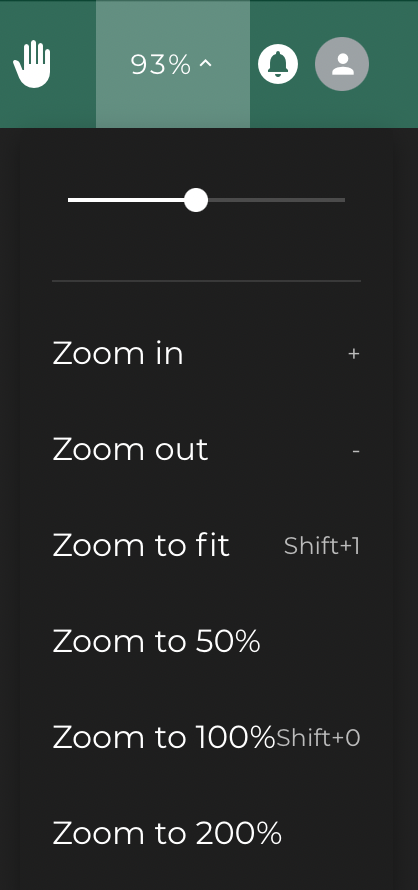Mediaviewer
The media viewer is there to help you navigate through your image or video.
Taskbar
You can find the different options in the taskbar at the top of your screen.

On the left side
Here you can find expoze.io's special features.
The arrow: allows you to go back to your workspace.
The blobs: icon gives you the menu to create your heat map
The square icon: allows you to use AOI's.
The bin icon: you can remove your design using this icon.
The arrow down icon: you can download the design.

On the right side
Here you can view how many credits you have as well as how much time in video you can process.
The keyboard icon: allows you to view shortcuts.
The hand icon: press this if you need help from us.
The percentage: means the resolution you can view your design in. The bell icon: this is for notifications.

Switching to different media
You can easily switch through videos/images by clicking on the name of the image. A window pops up with all the images/videos in your current working directory.
Shortcuts
We also offer shortcuts, which you can find when on the keyboard icon in the taskbar.
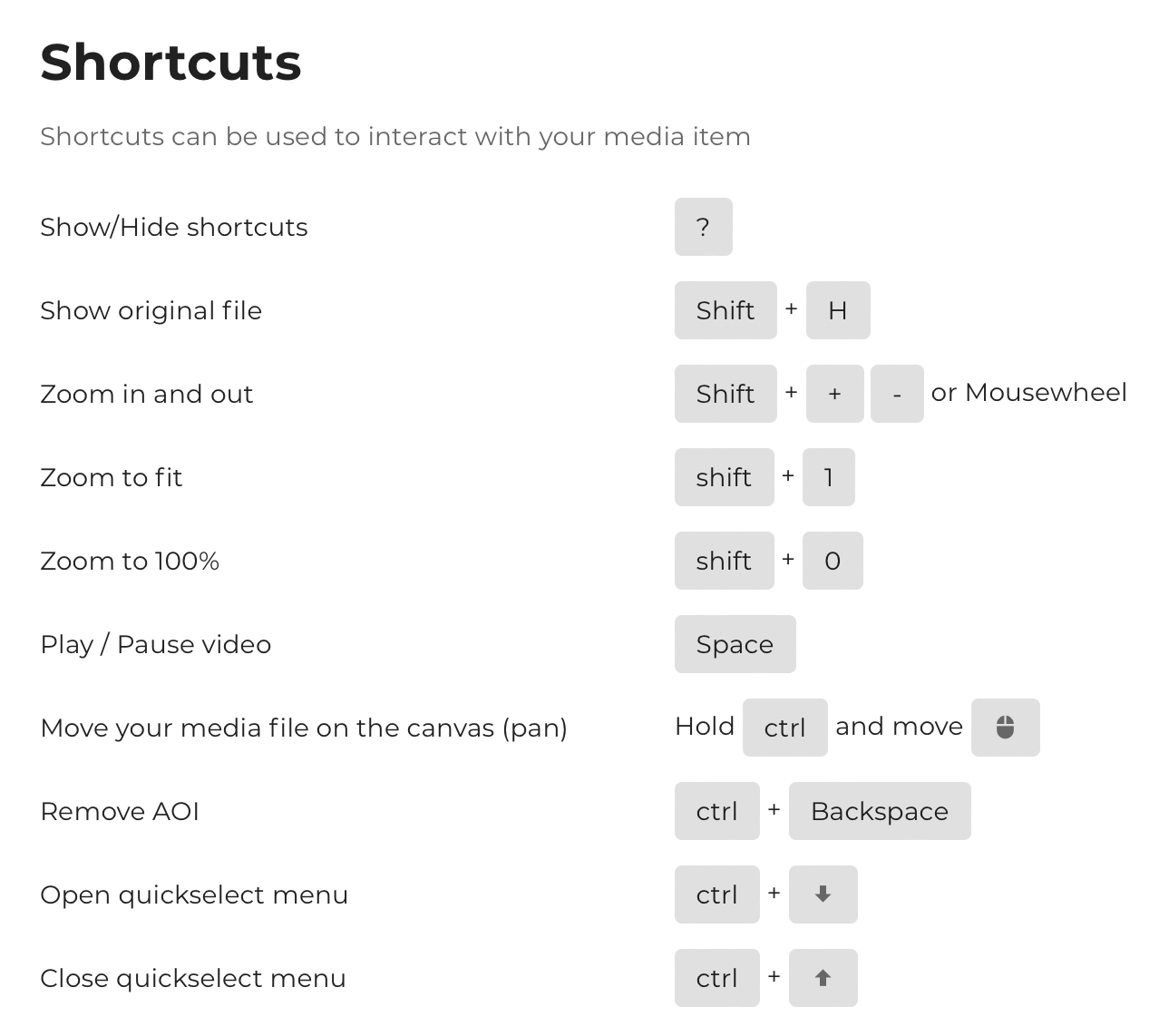
Zoom in/Zoom out
Lastly, you can zoom in and out on your images or videos.